InfoPath Process Wizard - InfoPath Form Deployment Location
The InfoPath Form Deployment Location Wizard Screen specifies the location to where the InfoPath Form Template should be published to when used in the Workflow. The screen displays different fields depending on whether the Form Template is published to a Network Location or whether the Form Template is published to a SharePoint Form Library.
 |
Ensure that all users who will make use of the InfoPath Form Template has access rights to the destination location |
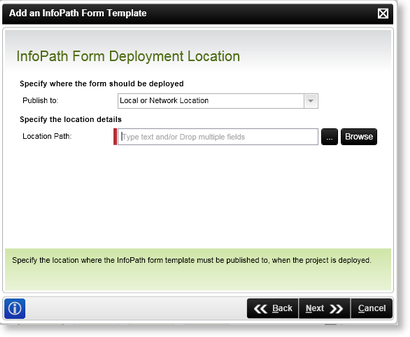
Fig. 1. InfoPath Process Wizard - InfoPath Form Deployment Location - Local or Network Location
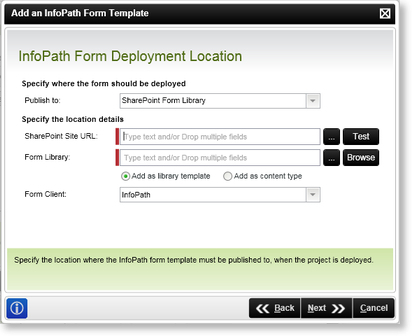
Fig. 2. InfoPath Process Wizard - InfoPath Form Deployment Location - SharePoint Form Library
| Feature | What it is | How to use it |
|---|---|---|
| Publish to | Specifies the location to where the InfoPath Form Template should be published to when used in the Workflow | Select whether the InfoPath Form Template should be published to a location on the Network, or to a SharePoint Form Library |
| Location | Specifies the Location details for publishing the InfoPath Form Template | Type in or Browse to the location on the Network where the InfoPath Form Template should be published to |
| SharePoint Site URL | Stipulates the SharePoint Site URL where the InfoPath Form Template should be published to | Type in or Browse to the SharePoint Site URL where the InfoPath Form Template should be published to |
| Form Library | Defines the SharePoint Form Library where the InfoPath Form Template should be published to | Type in or Browse to the SharePoint Form Library where the InfoPath Form Template should be published to |
| Add as Library Template | Adds the InfoPath Form Template as a library template within SharePoint | Select the 'Add as library template' check box if the InfoPath Form Template should be added as a Library Template |
| Add as content type | Adds the InfoPath Form Template as a content type within SharePoint | Select the 'Add as content type' check box if the InfoPath Form Template should be added as a Content Type |
| Open Form in Library | Selects how the Form should be opened in the SharePoint Form Library | Select how the Form should be opened from the drop-down list |
See Also
